Equipment Set System
Overview
An Equipment Set feature has been added, allowing players to easily switch between multiple preset equipment loadouts using a hotkey. There are three available presets that can be customized, and each preset can be assigned its own hotkey in the “Shortcut Key Setting Window”. In order to create a new equipment set, a player must open their character window (Default Alt + E), and click on “Equip Sets”. A new window will appear, wherein three tabs are navigable near the top of the window. Each tab represents a unique equipment preset, which can be customized either by dragging-and-dropping each piece to the equipment set window, or by selecting the “Copy from equip” button, which will mirror your currently equipped gear into the preset that you have selected.
Once your presets have been created, one can easily swap between presets using the assigned hotkey (Default Ctrl + Q for Set 1, Ctrl + W for Set 2, Ctrl + E for Set 3). Please note that in order to swap to a preset, all gear must be present in your active inventory. Gear that is in your Kafra Storage cannot be swapped in, nor can gear be swapped while your Kafra Storage is open.
Usage
-
Open your Equiment Window (ALT+Q)
 and click on "Equip Sets".
and click on "Equip Sets".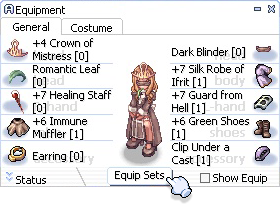
-
The Equipment Sets window will open with its 3 tabs.
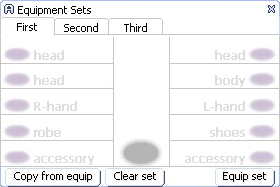
-
There are 2 options to set up your EQ set.
First option
Click on "Copy from equip", and it will directly copy what you're currently wearing into your set.

Second option
Using drag and drop, you can move the equipment pieces one by one from either your Equipment Window or your Inventory into your Equipment Sets Window.
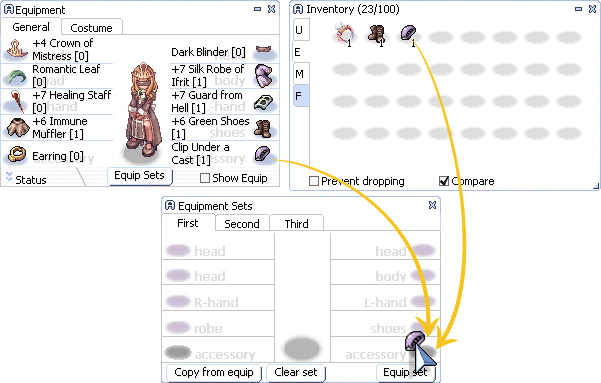
-
If your Equipments Sets are ready to use, you can either use the button in the window on the bottom right.
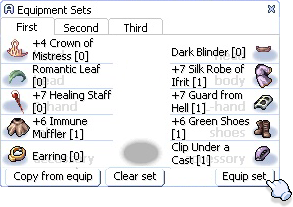
or use the in-game shortcuts CRTL+Q (First), CRTL+Q (Second) & CRTL+E (Third) to switch between your sets quickly. You can also change the shortcuts to your liking.
This is changeable in Game settings window
 (ESC)> Keybinds > Emotion.
(ESC)> Keybinds > Emotion.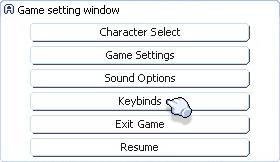

-
The Equipment Sets are kept as you set them, as long as you don't remove them.
-
If you want to remove a set, simply click on the "Clear set" button at the bottom center.
