Guide Character Deletion
Arcadia Online uses a custom character deletion procedure, which slightly differs from other servers, in order to ensure the safety if your characters.
In order to delete a character, you may follow this procedure:
-
Log in to your Game Account as you normally do, and reach the Character Selection screen.
-
Select the character you wish to delete.
-
Locate the Del Request button and click it.
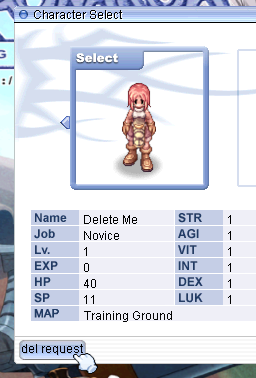
-
Your character will sit, and a red timestamp will appear above its head.
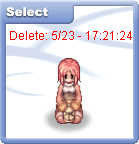
-
The timestamp will turn blue when the wait time is over.
The wait time duration depends on your character's level and class, as summarized in the table below.
You don't need to be online during the wait time.
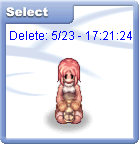
-
Once the wait time is over, proceed to click the Del button.
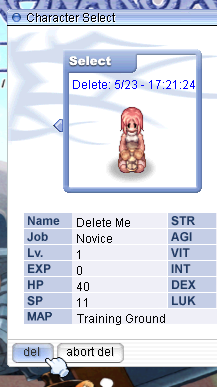
-
In the confirmation dialog, click the Ok button.
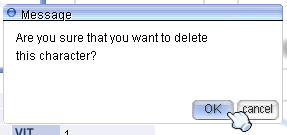
-
You'll now need the Char Deletion PIN for your account.
You can find it in the Control Panel.
Reach the Game Account List page
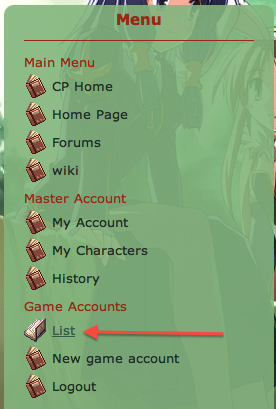
-
You can find your PIN in the information page for your current Game Account.
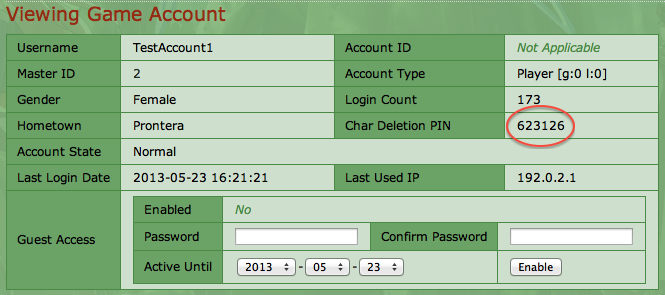
-
Input the PIN you just retrieved and confirm.
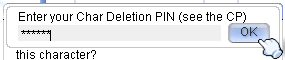
-
Your character is now deleted.
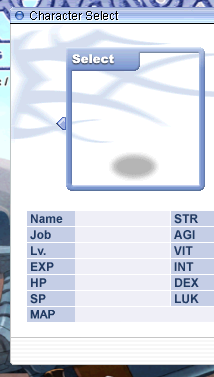
Character deletion wait time
| Condition | Duration |
|---|---|
| Character is a Transcendent class | 3 hours (10800 seconds) |
| Character is not a Transcendent class and its level is lower than or equal to 70 | 30 seconds |
| Character is not a Transcendent class and its level is between 71 and 99 | Between 5 minutes (300 seconds) and 3 hours (10800 seconds), proportionally to the character's levels over 70:[level - 70] * [10800 / 30] seconds |