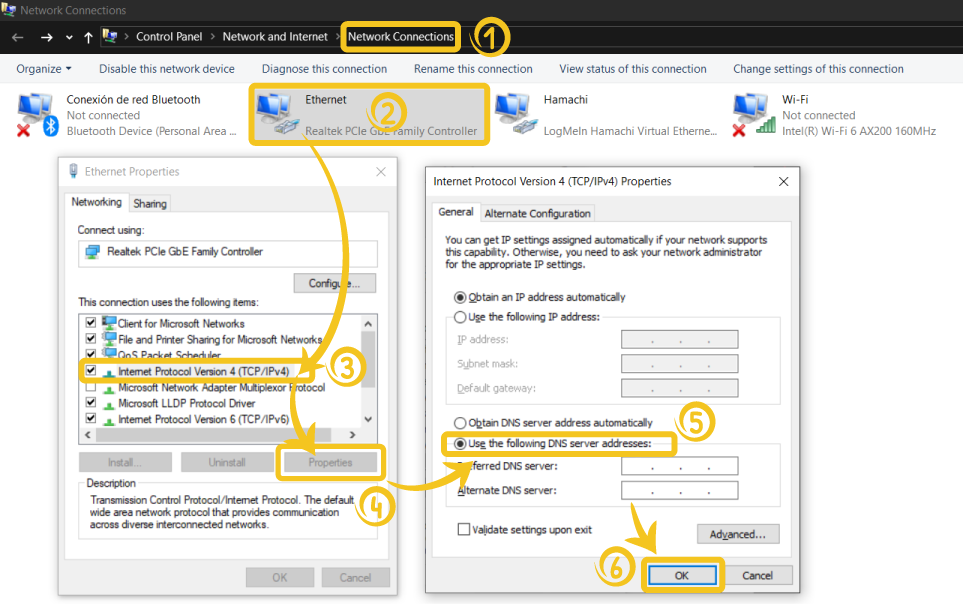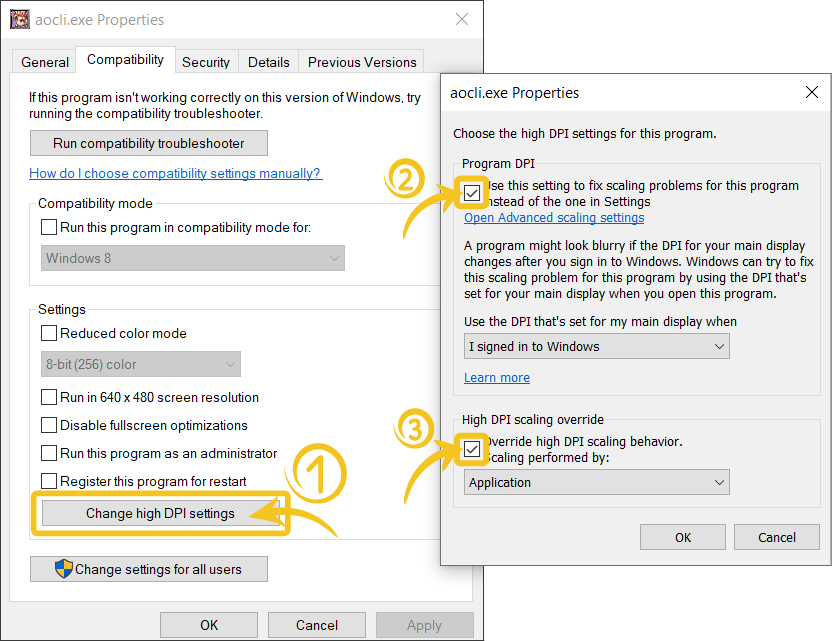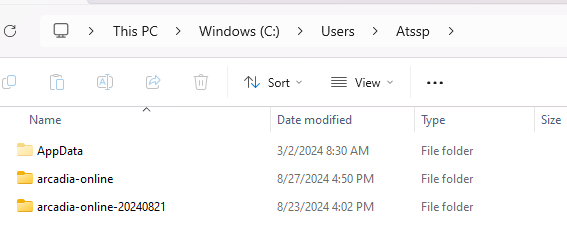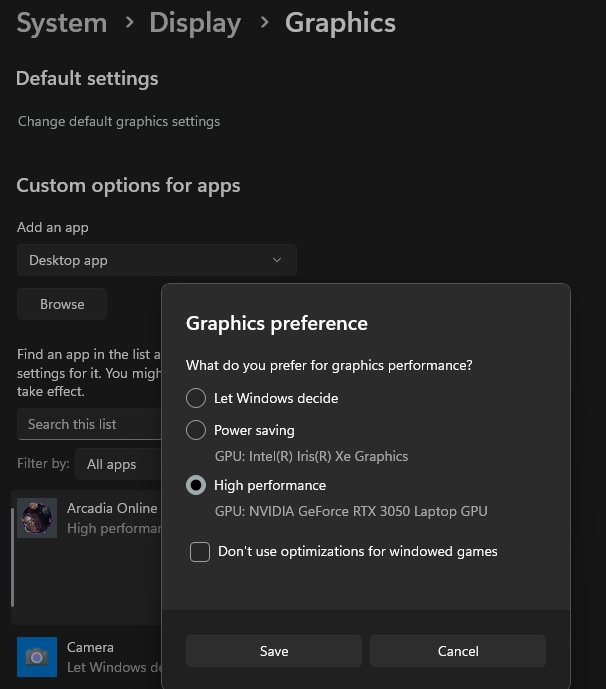Troubleshooting
Game is not behaving as expected (Crashes, Instability, no saving, weird characters etc)
In case of any problem which makes the game client not behave as expected check the following list :
- If given admin rights (DO NOT DO THAT) to anything -> Delete all files and reinstall
- Ensured the filepath towards the game folder does not contain non-ascii characters, such as: Cyrillic, Japanese, Chinese, etc.
- Move the
arcadia-onlinefolder toC:/games/, but only if it lets you create the folder without asking for admin privileges. Alternatively move thearcadia-onlinefolder to theC:/users/<your_user>/AppData/Local/folder. (E.g.C:/users/foobar/AppData/Local/arcadia-onlineas userfoobar). AS A LAST RESORT: you may try moving thearcadia-onlinefolder toC:/users/<your_user>/meaningC:/users/<your_user>/arcadia-online(NOT Desktop, Downloads NOR Documents). - Didn't use Windows' own
Extract Here-feature, butWinraror7zip. (Opening the zip file and dragging the arcadia-online folder out of it is also fine) - Moved the arcadia-online folder outside from the arcadia-online-00000000 folder.
- Made sure
Avast,Malwarebytes,Windows Defenderand/or any Antivirus have an exception foraocli.exe. - Uninstalled
Razer Synapse. - Uninstalled
Warsaw Banking Software. - Changed DEP settings as described in this thread.
- Changed advanced folder permissions as described in this thread.
- Updated your OS to either Windows 10 or Windows 11.
- Uninstalled
OneDrive, or at least, disabled it in the folder where the game is installed. - Disabled sound in Setup/Settings (in case that you don't have any kind of sound device plugged-in).
- Restarted your PC.
NEVER RUN THE LAUNCHER AS ADMINISTRATOR
You will kill all the kittens of the world, and then your favorite anime character.
Note:
The launcher checks now if you have murdered all kittens of the world (ran it as administrator) and warns you about it, as it may break your game folder in the future.
When this guide mentions 'running as administrator', it refers to right-clicking and choosing Run as Administrator, which you should never do. Running it normally is OK even if your Windows user account is an Administrator account.
Solution
Reinstall it cleanly with a freshly downloaded launcher from → start-here-readme and install to C:/users/youruser/arcadia-online or any folder (except for Desktop and Downloads) that don't require extra priviliges and don't use OneDrive.
Double check your credentials
Master Account: E-mail – NOT THE ID NOR NAME.
Password: Password – Don't use non-English characters.
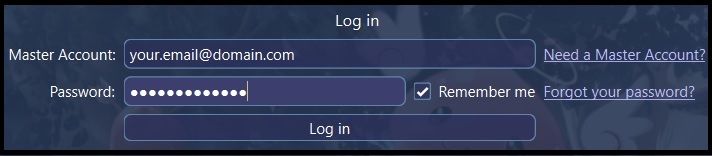
Launcher is stuck in 'fetching information'
First, check if it's not an issue in your end by checking this link. It should say Pong.
Note:
In some cases, you will have to delete libcrypto-3-x64.dll and libssl-3-x64.dll from your arcadia-online-biggestnumber folder (specially if the brand of your machine is HP).
Edit:
Our launcher should no longer have the libssl issues, so if you had to delete dlls or replace them frequently after every patch, you no longer need to that. Updated on 2025-01-18
I am using Windows XP, Windows 7, Windows 8, Windows 8.1
Update your Windows OS to Windows 10, Windows 11. Keep it on the newest build (including Service / Feature Packs). We don't support any Windows versions below.
Unable to log-in
If you can login to the Control Panel, but not the Launcher :
Error 4
Stop failing to log-in and wait for the soft-ban period.
Error 5
Check the Control Panel for your ban reason.
Can't Login - Failed to Connect to Server
THE OBVIOUS ADVICE:
FIRST, CHECK IF THE SERVER IS CURRENTLY ONLINE OR IN A MAINTENANCE.
Change the DNS server addresses in TCP/IP settings:
Blurry or pixelated text
Reminder about "pixelated" or "blurry" fonts: (if you know about Windows, you should be able to do this in your language).
Extracting using Windows ZIP options
If you extract via Windows "Extract here" feature and you are experiencing crashes when launching the client:
Move the arcadia-online folder outside from the arcadia-online-20240821 folder as seen in the image.
Unstable FPS in Nvidia GPU
If your client is very laggy (as in FPS being very low or even unstable), try the following:
A nice tutorial can be found here.
Linux
Pre-Requisite Installations
Debian, Ubuntu and Arch needs 32 bits support enabled so follow the instructions:
Wine Installation
Run the following command:
- Debian Based Distros (Ubuntu/Pop_OS/Mint):
sudo apt install wine - Fedora (unstable):
sudo dnf install wineEnsure there's no wine-dxvk package installed, or you will likely encounter crashes and you will be unable to turn of DXVK, despite forcing OpenGL renderer - Arch Based Distros (endeavourOS/Manjaro):
sudo pacman -S wine - Suse: Follow instructions here.
If your distribution isn't covered here, use this link and follow the instructions to install.
Arcadia Installation
- Download the Arcadia Client and extract, it preferably inside your
homefolder, for example:/home/username/games/arcadia-online. - Open
arcadia-launcher.exein a 64-bit wineprefix. - Enjoy the game. :)
Using several wineprefixes or using pre-existing installs
Running the same Arcadia game folder with two different wineprefixes can cause crashes and instability to the point that none of the wineprefixes are able to run the game anymore. Only ever use one WINEPREFIX per arcadia game folder.
In order to fix a folder that you moved from another system or when you had to change your wineprefix, simply delete the arcadiaconfig.ini inside the gamedata/aodata folder.
Notes for Arch + Wayland + Hyprland users
When using xwayland for wine : 96 DPI works best. On Hyprland you will need to force_zero_scaling for xwayland, as well as this kludge :
windowrulev2 = float, class:^(aocli.exe)$
windowrulev2 = size 1600 900, class:^(aocli.exe)$ # kludge to force window to be not tiny and actually zero scale. Change to your client's resolution.
windowrulev2 = float, class:^(arcadia-launcher.exe)$
Using Wayland instead of xwayland for wine such as by exporting DISPLAY= does work decently for the game actually with the default 96 DPI. But I had other issues such as the wrong keyboard layout being used mysteriously (with higher DPI set via winecfg it works badly).
Creating a Desktop/Menu entry for the game
Create a new text file named arcadia-online.desktop inside /home/username/.local/share/applications (replace username with your real username):
[Desktop Entry]
Name=Arcadia Online
Comment=Classic MMORPG
Exec=wine start /unix "/home/username/games/arcadia-online/Arcadia-Launcher.exe"
Icon=/home/username/games/arcadia-online/Arcadia-Launcher-005000009/Icon.png
StartupNotify=true
StartupWMClass=arcadia-launcher.exe
Terminal=false
Type=Application
Categories=Game;x
Make the file executable by opening the files properties and marking it as executable in the permissions tab, or run this in terminal: chmod +x /home/username/.local/share/applications/arcadia-online.desktop.
Font issues in chatbox
Download winetricks:
- Debian:
sudo apt install winetricks - Fedora:
sudo dnf install winetricks - Arch:
sudo pacman -S winetricks - Suse:
sudo zypper winetricks
Install fonts with winetricks.
Open Terminal and write: WINEPREFIX=/path to wineprefix/ winetricks corefonts tahoma.
Bottles
You have to place the folder within the Bottles folder and launch the setup from there.
You can not use any other folder because of permissions.
Mac
Disclaimer
You cannot natively play Ragnarok in current MacOS due to Apple discontinuing support for 32bit programs starting with macOS 10.15.
How to run the game
Use Crossover (third party application by CodeWeavers).